Previewing Notifications
This document is for:
Invicti Enterprise On-Demand, Invicti Enterprise On-Premises
Ensuring that the notifications work is very important, especially if you are using them to be notified of possible critical vulnerabilities on a live web application. You can do a dry run and preview the notifications from the Notifications Preview node in the Notifications menu.
For further information, see Managing Notifications.
How to Preview a Notification
- From the main menu, select Notifications > Notifications Preview.
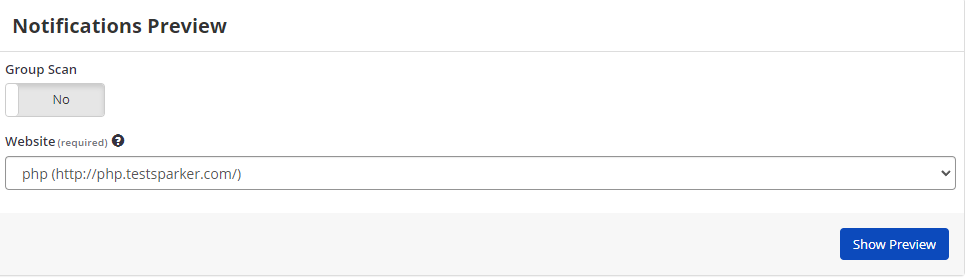
- In the Group Scan field:
- Select No, if you want to preview a single website (this displays the Website dropdown)
- Select Yes, if you want to preview a group (this displays the Website Group dropdown)
- From the Website drop-down, select a website
- From the Website Group drop-down, select a group.
- Select Show Preview.
- The Preview Result is displayed.
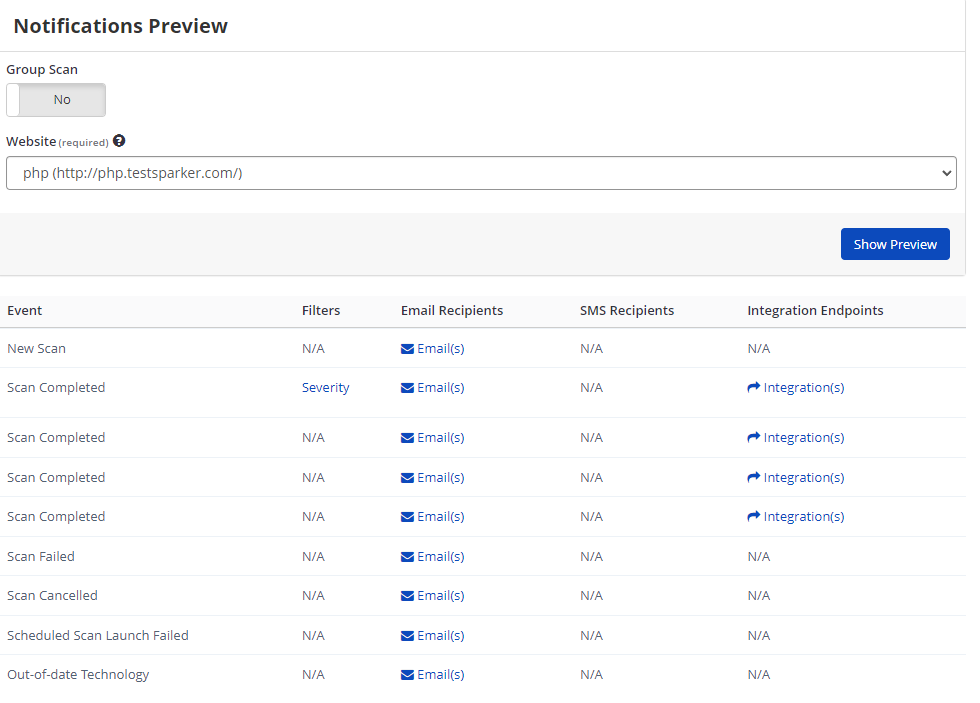
- The results will only show details of the notification rules for the selected website or website group. This allows you to view all rules and events from a site or group on a single screen.