Integrating Invicti Enterprise with Kafka
Apache Kafka is a distributed streaming platform. Kafka provides a unified, high-throughput, low-latency platform for handling real-time data feeds.
This topic explains how to configure Invicti Enterprise to send a detected vulnerability to your Kafka cluster.

For further information, see What Systems Does Invicti Integrate With?.
Kafka Fields
This table lists and explains the Kafka Fields in the New Kafka Integration window.
|
Button/Section/Field |
Description |
|
Name |
This is the name of the configuration that will be shown elsewhere. |
|
Mandatory |
This section contains fields that must be completed. |
|
Topic |
This is the topic of the message. |
|
Data Serialization |
|
|
Scheme Registry Url |
This is the url for the schema registry of Avro serialization |
|
Custom Fields |
This section contains user-defined custom fields. |
|
New Custom Field |
Click to create a new custom field. |
|
Name |
Enter a name for the new custom field. |
|
Value |
Enter a value for the new custom field identifier. |
| Drop-down |
Select the drop-down to change the input type. The options are:
|
|
Create Sample Issue |
Once all relevant fields have been configured, click to create a sample issue. |
How to Integrate Invicti Enterprise with Kafka
- Log in to Invicti Enterprise.
- From the main menu, select Integrations > New Integration.
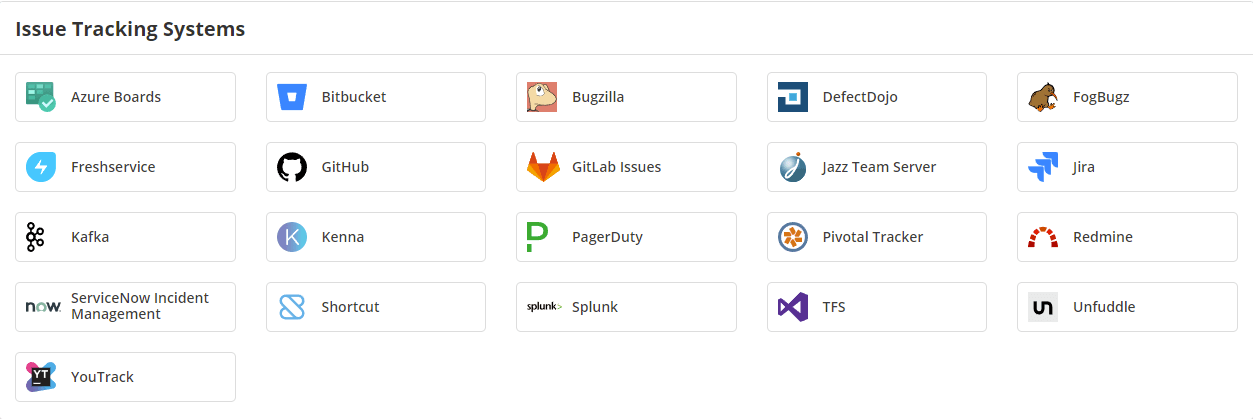
- From the Issue Tracking Systems section, select Kafka.
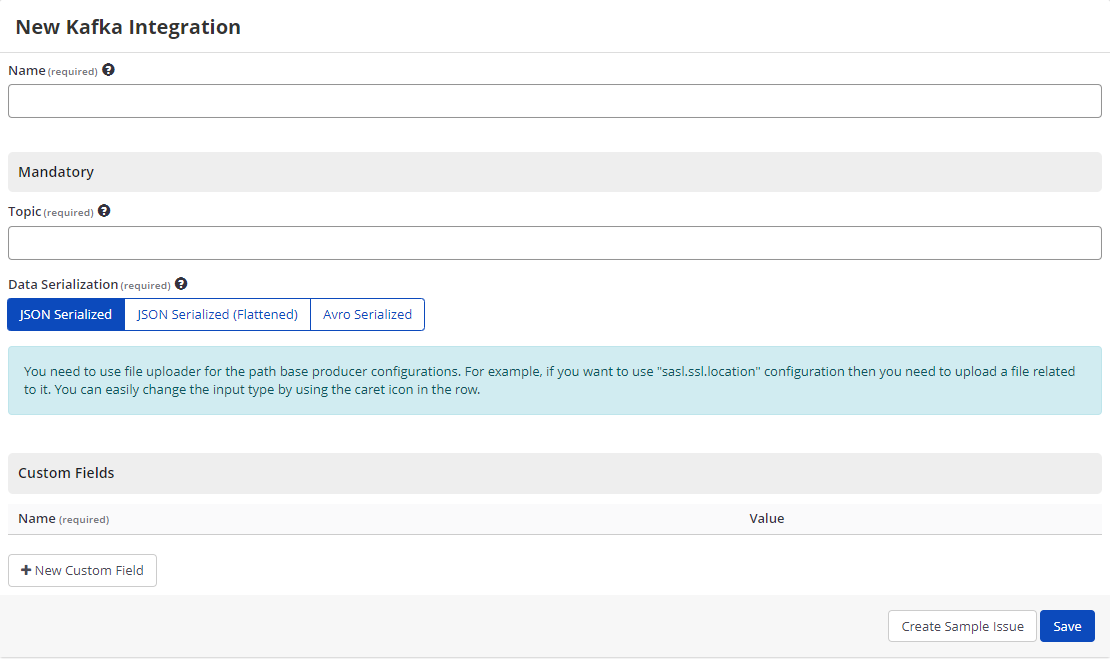
- In the Name field, enter a name for the integration.
- In the Mandatory section, complete the connection details:
- Topic
- In the Data Serialization field, do one of the following:
- Select JSON Serialized
- Select JSON Serialized (Flattened)
- Select Avro Serialized
- The Kafka Producer API has detailed configuration options. You can add them using Custom Fields. (If you want to specify path based producer configuration, upload the relevant file. Use the dropdown to switch the file type to File upload.)
- Bootstrap.servers
- Security.protocol
- Ssl.keystore.password
- Ssl.keystore.location
- Select Create Sample Issue to confirm that Invicti Enterprise can connect to the configured system and create a sample issue. A confirmation message is displayed to confirm that the sample issue has been successfully created.
Here is a sample JSON Serialized message that was produced by Invicti Enterprise.

- Select Save to save the integration.
How to Export Reported Vulnerabilities to Projects in Kafka
There are several ways to send issues to Kafka with Invicti Enterprise:
- Once notifications have been configured, you can configure Invicti Enterprise to automatically send vulnerabilities after scanning has been completed (see How to Configure a Notification to Report Vulnerabilities to an Issue Tracking System).
- You can send one or more issues from the Issues window:
- You must have Manage Issue permission.
- From the main menu, select Issues > All Issues.
- From the Issues page, select one or more issues you want to send.
- Select Send To > Kafka.

A pop-up is displayed, with a link to the issue you have sent to Kafka. If there is an error, this information will be displayed instead.
- You can send an issue from the Recent Scans window:
- From the main menu, select Scans > Recent Scans.

- Next to the relevant scan, select Report.
- Scroll down to the Technical Report section.
- From the list of detected vulnerabilities, select an issue and display its details.
- Select Send To > Kafka.
