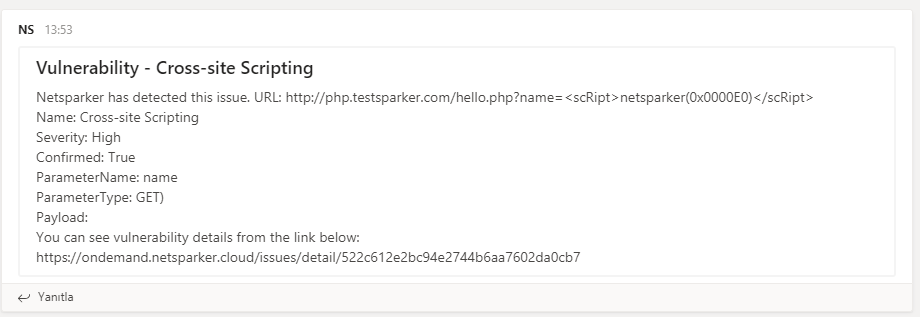Integrating Invicti Enterprise with Microsoft Teams
Microsoft Teams is a unified communications platform that combines team messaging and calling, video scheduling and meetings, file storage and collaboration, and an education forum. It integrates with Office 365 and has extensions to integrate with non-Microsoft products too.
This topic explains how to configure Invicti Enterprise to send a detected vulnerability to Microsoft Teams.
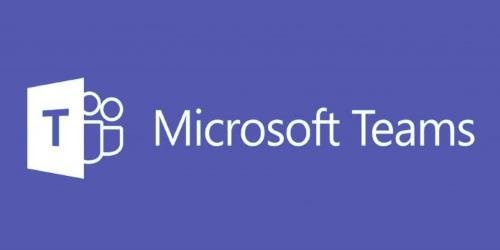
For further information, see What Systems Does Invicti Integrate With?.
Microsoft Teams Fields
This table lists and explains the Microsoft Teams fields in the New Microsoft Integration window.
|
Button/Section/Field |
Description |
|
Name |
This is the name of the configuration that will be shown elsewhere. |
|
Mandatory |
This section contains fields that must be completed. |
|
WebHook URL |
This is the webhook URL to which issues are sent. |
|
Title Format |
This is the string format that is used to create the vulnerability title. |
|
Optional |
This section contains optional fields. |
|
Theme Color |
This is the color of the message card. |
|
Create Sample Issue |
Once all relevant fields have been configured, click to create a sample issue. |
Prerequisite
- Create a webhook URL on Microsoft. For further information, see Create an Incoming Webhook.
How to Integrate Invicti Enterprise with Microsoft Teams
- Log in to Invicti Enterprise.
- From the main menu, select Integrations > New Integration.

- From the Communication section, select Microsoft Teams.
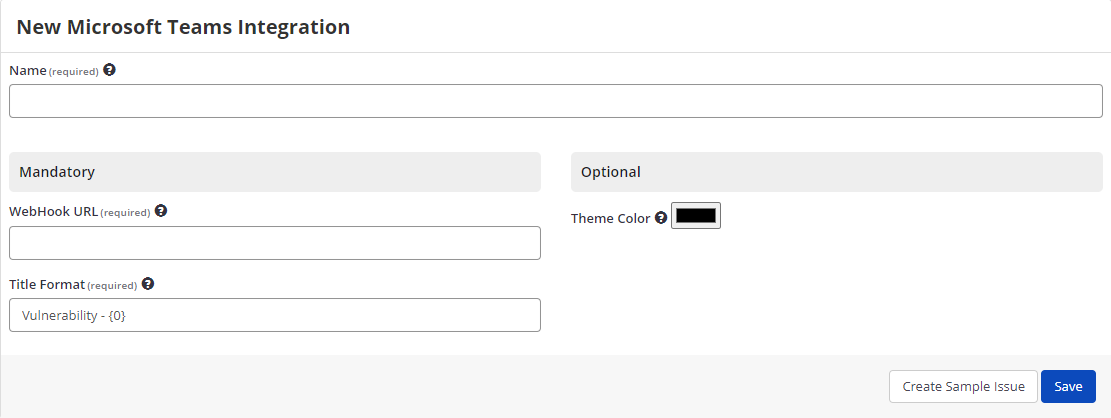
- In the Name field, enter a name for the integration.
- In the Mandatory section, complete the connection details:
- WebHook URL
- Title Format
- In the Optional section, you can specify:
- Theme Color
- Click Create Sample Issue to confirm that Invicti Enterprise can connect to the configured system. A confirmation message is displayed to confirm that the sample issue has been successfully created.
- If the Microsoft Teams integration is not configured correctly, Invicti Enterprise will correctly route the following descriptive error messages to you.
- Select Save.
How to export reported vulnerabilities to projects in Microsoft Teams
There are several ways to send issues to Microsoft Teams with Invicti Enterprise:
- Once notifications have been configured, you can configure Invicti Enterprise to automatically send vulnerabilities after scanning has been completed (see How to Configure a Notification to Report Vulnerabilities to an Issue Tracking System).
- You can send one or more issues from the Issues window:
- You must have Manage Issue permission.
- From the main menu, select Issues then All Issues.
- From the Issues page, select one or more issues you want to send.
- Select Send To > Microsoft Teams.

A pop-up is displayed, with a message to the issue you have sent to Microsoft Teams. If there is an error, this information will be displayed instead.
- You can send an issue from the Recent Scans window:
- From the main menu, select Scans > Recent Scans.

- Next to the relevant scan, select Report.
- Scroll down to the Technical Report section.
- From the list of detected vulnerabilities, select an issue and display its details.
- Select Send To > Microsoft Teams

If you have previously submitted this vulnerability to Microsoft Teams, it will already be accessible. You cannot submit the same issue twice.
- If you view opened problem logs in Microsoft Teams, they look like this.