Configuring the User Profile for Notifications
This document is for:
Invicti Enterprise On-Demand, Invicti Enterprise On-Premises
Providing an email address is mandatory for every Invicti Enterprise user. So, by default, Invicti Enterprise has the email address of every user. Your phone number, however, needs to be added manually. Once added, it will be used by the system to send the SMS notifications.
Only users with Administrator permission have access to this window.
For further information, see Managing Notifications.
How to Configure a User Profile for Notifications
- Log in to Invicti Enterprise.
- Select [Your Name] (top right of window), then User Settings.

The Change User Settings window is displayed.
- In the Phone Number field, enter the phone number.
- From the drop-down, select a flag for your location
- Enter your phone number
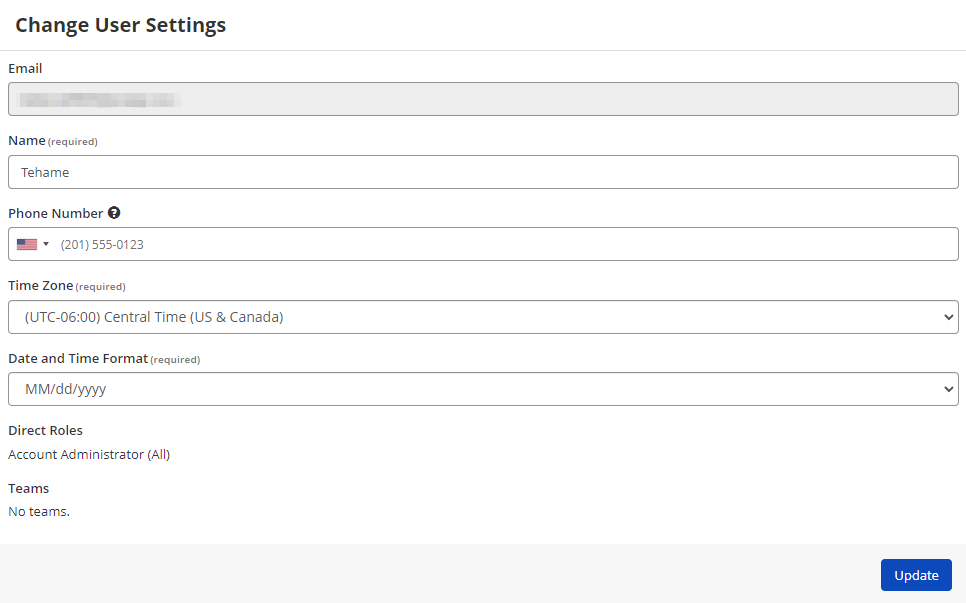
- Select Update.
- Select Confirm in the Phone Number field. The Phone Number Confirmation panel is displayed.
- Select Send Confirmation Code. A six-digit confirmation code is sent to your phone.

- Retrieve the code from your phone, enter it into the Confirmation Code field and select Confirm.
How to Disable Issue Notifications for a User
- From the Settings menu, select General. The General Settings window is displayed.
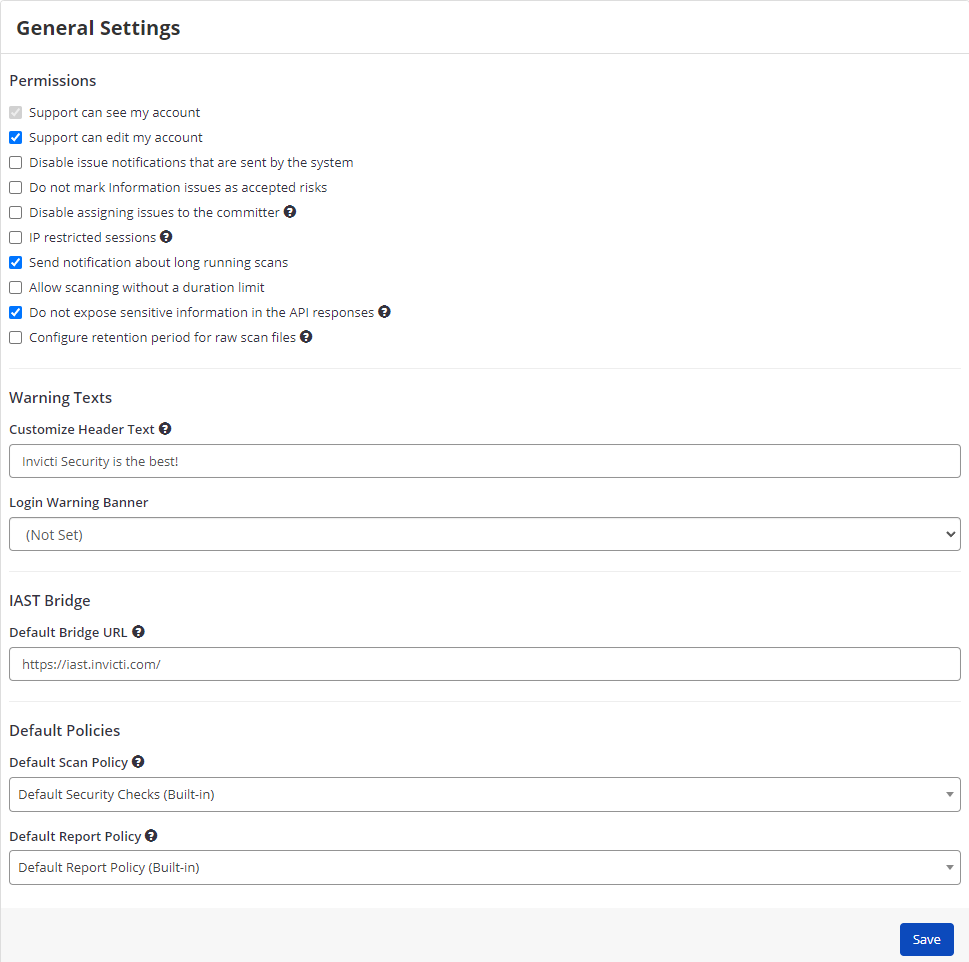
- Check the Disable issue notifications that are sent by the system option.
- Select Save.