Importing and Exporting Scan Sessions in Invicti Standard
This document is for:
Invicti Standard
In addition to starting new scans, Invicti Standard can:
- Import an Invicti session file from a scan conducted in Invicti Enterprise or from your local machine
- Export a current Invicti Standard scan session to a file, which you can then import later to view the results, or exploit the identified vulnerabilities within Invicti
- Finally, you can export Invicti Standard scans to Invicti Enterprise as a single current scan or as a bulk export
In order to export Invicti Standard scans to Invicti Enterprise, or import a scan from Invicti Enterprise to Invicti Standard, you must first have signed in to Invicti Enterprise.
For more information, see Logging in to Invicti Enterprise from Invicti Standard.
How to Import a Scan Session into Invicti Standard from Invicti Enterprise
- Open Invicti Standard.
- Make sure you have signed in to Invicti Enterprise (see Information box above).
- From the ribbon, select the File tab. Local Scans are displayed.
- Select Invicti Enterprise Scans.
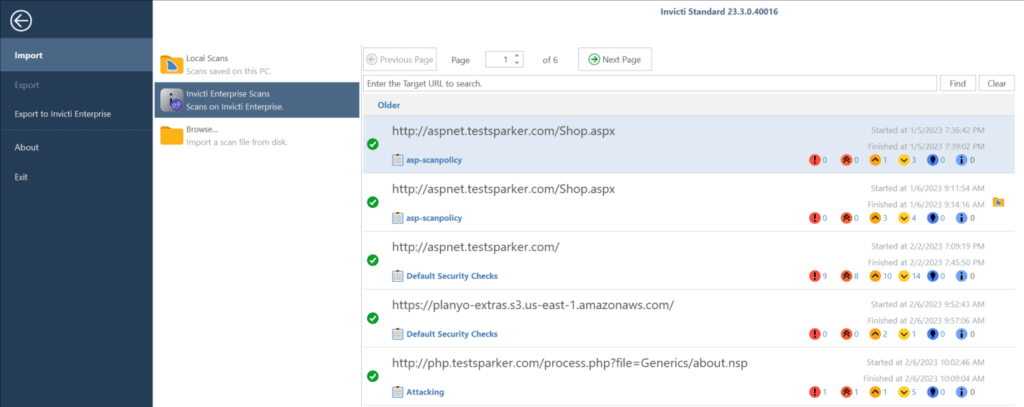
- Select the one you want to import by clicking it. A Download Scan File dialog is displayed.
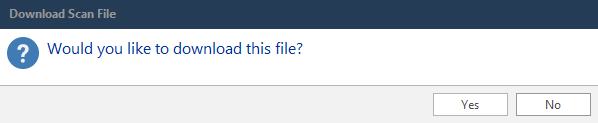
- Click Yes. The scan is displayed in View and issues are added automatically to the Issues window.
How to Import a Scan Session to Invicti Standard from Your Local Machine
- Open Invicti Standard.
- From the ribbon, select the File tab. Local Scans are displayed. Click Browse. Alternatively, on the Quick Access Toolbar, click the Import button.
- The Import dialog is displayed.
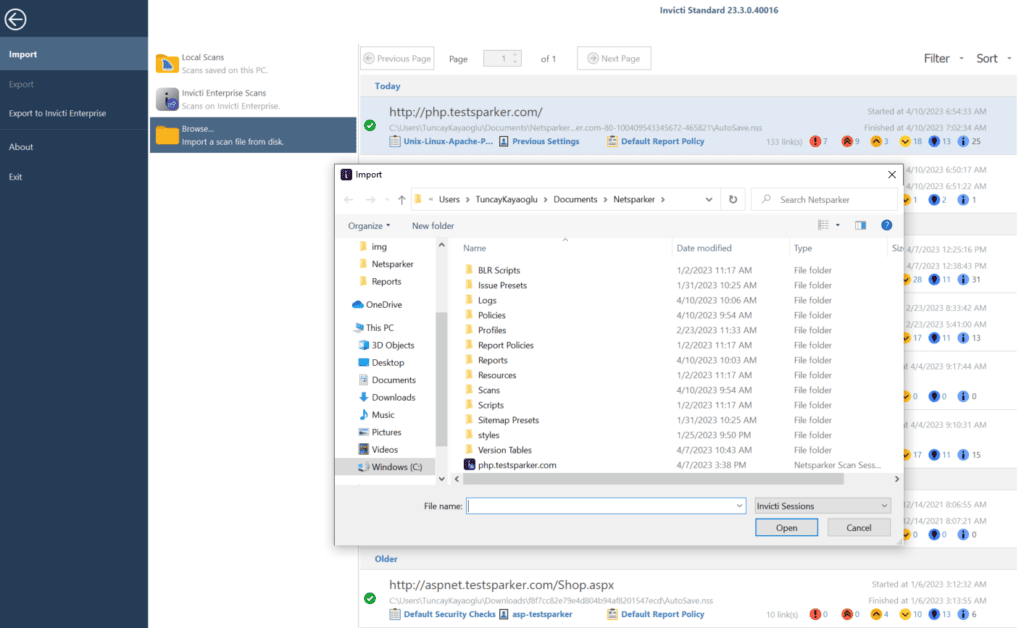
- Select the scan session file.
- Click Open.
How to Export the Current Scan Session from Invicti Standard to Your Local Machine
- Open Invicti Standard.
- From the ribbon, select the File tab. Local Scans are displayed. Click Export. Alternatively, on the Quick Access Toolbar, click the Export button.
- The Export dialog displayed.
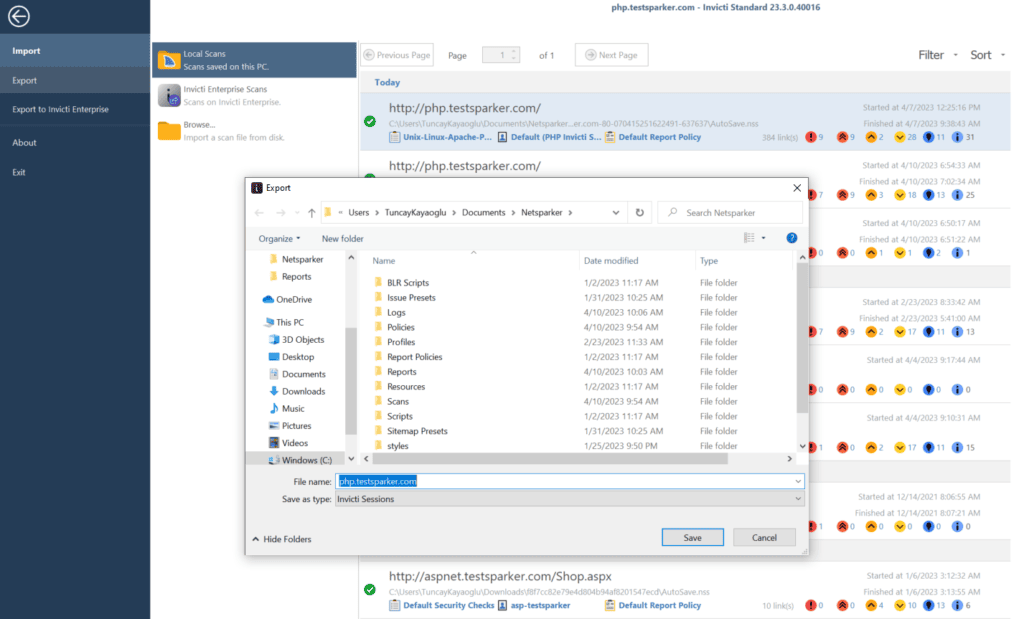
- Select a location on your local machine.
- Click Save.
How to Export the Current Scan Session from Invicti Standard to Invicti Enterprise
- Open Invicti Standard.
- From the ribbon, select the File tab. Local Scans are displayed.
- Click Export to Invicti Enterprise. The Export to Invicti Enterprise window is displayed.
- Select Current Scan.
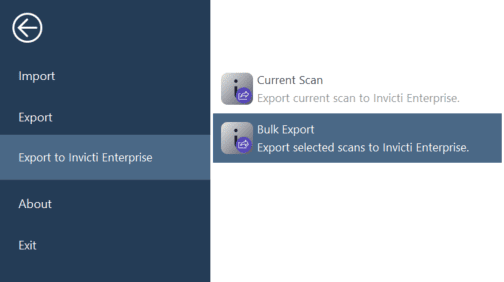
How to Bulk Export Selected Scans from Invicti Standard to Invicti Enterprise
- Open Invicti Standard.
- From the ribbon, select the File tab. Local Scans are displayed.
- Click Export to Invicti Enterprise. The Export to Invicti Enterprise window is displayed.
- Select Bulk Export. The Local Scans and Export List columns are displayed.

- In the Local Scans list, select the checkboxes for those scans you want to export.
- Click Add. The selected scans are moved to the Export List. (If you make a mistake, select the scan in the Export List and click Remove.)
- You can add other scan sessions, that are stored elsewhere on your local machine, to the Export List by selecting:
- Add From File which opens the Import window from your local machine
- Add From Folder which opens the Browse For Folder dialog
- When your Export List is complete, click Start Export.