Deploying Invicti Shark agent for .NET Core
Invicti Shark enables you to carry out interactive security testing (IAST) in your web application in order to confirm more vulnerabilities and further minimize false positives.
For Invicti Shark to operate, you need to download an agent and deploy it on your server. Please note that this agent is generated uniquely for each target website for security reasons.
This topic explains how to download and copy the Shark files to your hard disk and install the Shark to your web application.
Downloading the Shark agent
You can find the required instructions to download the Shark agent in Deploying Invicti Shark.
supports .NET Core 3.1 on Windows and Linux. We also tested this on Debian 10 and 11, Ubuntu 18.04, 20, 22, and CentOS Stream 9. Generally, this sensor should work on any distributions that .NET Core runtime supports.
Prepare the .NET Core Shark
- Create a folder to host the Invicti Shark files. (For this example, we will assume the folder is C:\shark)
- Right-click on the downloaded Shark ZIP file.
- Select Extract All…
- Choose a destination folder and select Extract.
- Navigate to the destination folder and enter the .NET Core subfolder.
- Select all the items inside the subfolder, right-click on them, and select Copy.
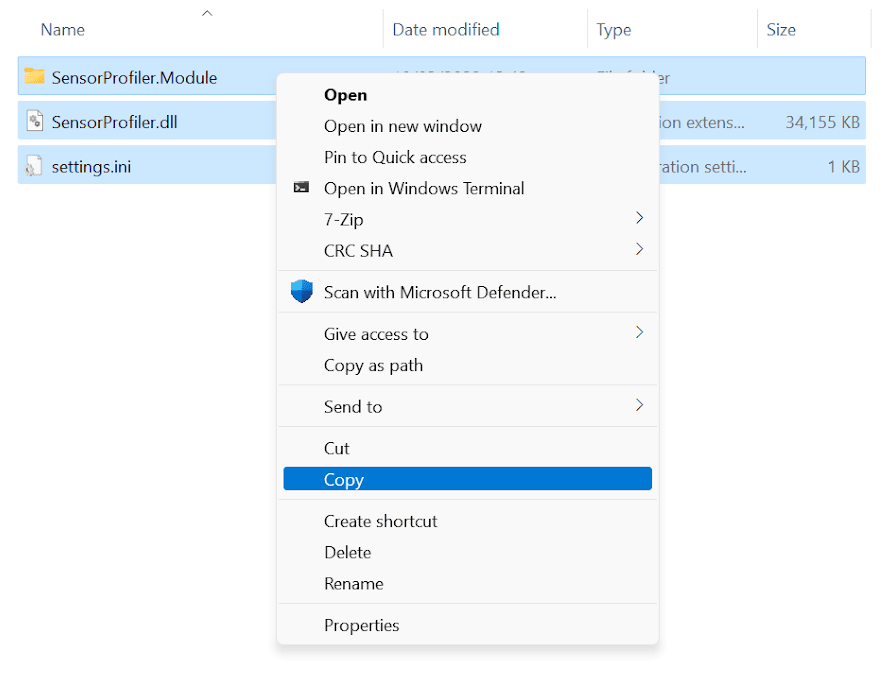
- Navigate to the C:\Shark folder, right-click in the window, and select Paste.
Deploying into a Kestrel .NET Core website
- Navigate to your web application root folder.
- Create a new sitelauncher.bat file inside your web application root folder with the following contents:
SET SENSOR_SETTINGS_PATH=C:/Shark/settings.ini
SET DOTNET_STARTUP_HOOKS=C:/Shark/SensorProfiler.Module/netcoreapp3.1/SensorProfiler.Module.dll
axexample-dotnetcore.exe --urls http://0.0.0.0:80
The said content assumes that the executable file for your web application is axexample-dotnetcore.exe.
- From the command line, navigate to your web application root folder and launch your web application.
Deploying into a Kestrel .NET Core website on Linux
- Navigate to your web application root folder.
- Create a new sitelauncher.sh file inside your web application root folder with the following contents:
#!/bin/bash
export DOTNET_STARTUP_HOOKS="/Shark/.NET Core/SensorProfiler.Module/netcoreapp3.1/SensorProfiler.Module.dll"
export SENSOR_SETTINGS_PATH="/Shark/.NET Core/settings.ini"
dotnet ./axexample-dotnetcore.dll --urls "http://0.0.0.0:80"- Assuming that the executable file for your web application is axexample-dotnetcore.dll
- From the command line, navigate to your web application root folder and launch your web application
Deploying into an IIS .NET Core website
- Navigate to your web application root folder.
- Edit your web.config file to add environment variables for using Shark:
<?xml version="1.0" encoding="utf-8"?>
<configuration>
<location path="." inheritInChildApplications="false">
<system.webServer>
<handlers>
<add name="aspNetCore" path="*" verb="*" modules="AspNetCoreModuleV2" resourceType="Unspecified" />
</handlers>
<aspNetCore processPath="dotnet" arguments=".\axexample-dotnetcore.dll" stdoutLogEnabled="false" stdoutLogFile=".\logs\stdout" hostingModel="inprocess">
<environmentVariables>
<environmentVariable name="DOTNET_STARTUP_HOOKS" value="C:/Shark/SensorProfiler.Module/netcoreapp3.1/SensorProfiler.Module.dll" />
<environmentVariable name="SENSOR_SETTINGS_PATH" value="C:/Shark/settings.ini" />
</environmentVariables>
</aspNetCore>
</system.webServer>
</location>
</configuration>
<!--ProjectGuid: 16505b2e-7499-4c97-a9ff-d18e39913ad5-->- Restart your web application from the IIS Manager.
