Invicti Standard – Smart Card authentication – Configuration
This document is for:
Invicti Standard
Invicti Standard supports the Smart Card Authentication mechanism, enabling you to configure scans for websites that require Smart Card authentication.
It is not possible to configure Client Certificate Authentication and Smart Card Authentication at the same time.
For further information, see Configuring Client Certificate Authentication in Invicti Standard.
Smart Card Authentication Fields
This table lists and explains the fields in the Smart Card Authentication section.
| Field | Description |
| Enabled | Select to enable Smart Card Authentication. Once enabled, the Import Smart Card Certificate button is clickable.(If Client Certificate Authentication is enabled, a Client Certificate Authentication Enabled dialog may be displayed, reminding you that if you proceed, it will be disabled. You can also manually disable it.) |
| Import Smart Card Certificate | Click to display the Import Smart Card Certificate dialog. Select a driver from the Smart Card Library list and click Import. The smart card containing the selected certificate should already be configured in your system. |
| Delete | Select any row, and click to delete. |
| Smart Card Certificates | This is a list of available smart card certificates on your computer. |
How to configure Smart Card Authentication in Invicti Standard
- Open Invicti Standard.
- From the Home tab, select New. The Start a New Website or Web Service Scan dialog is displayed.
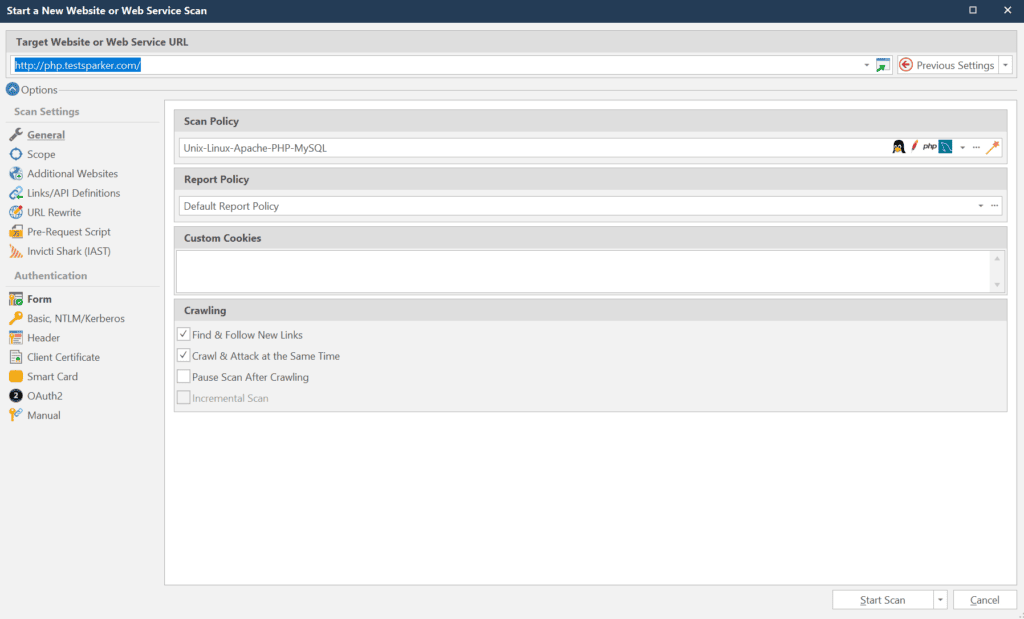
- Select the Smart Card tab. The Smart Card Authentication section is displayed.
- In the Smart Card Authentication section, check Enabled.
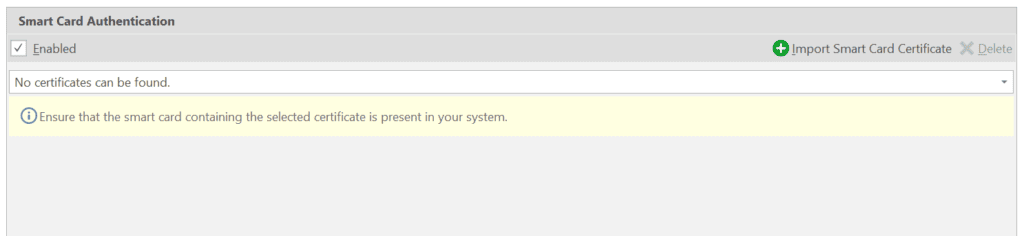
- From the drop-down, select the required certificate. (The first time you do this, the list will be empty, until certificates are imported.) Alternatively, select Import Smart Card Certificate to add a new certificate. The Import Smart Scan Certificate dialog is displayed.
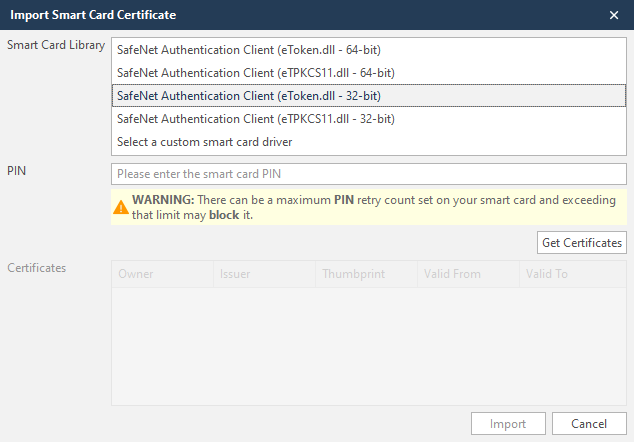
- From the Smart Card Library drop-down, select an item and select Get Certificates. (You can select multiple certificates by holding down the CTRL key.)
- From the Certificates list, select an item, then Import. You are returned to the Smart Card tab.
- Select Start Scan.