Send To Actions
Send To Actions enables you to integrate Invicti Standard with a selection of issue tracking systems. This means you can configure and export vulnerabilities as bug reports. You can add or delete these Send To Actions. You can also create a sample issue on the target issue tracking system to test whether the configuration of the integration between it and Invicti Standard is correct.
You can integrate with the following systems:
- Asana
- Azure Boards
- Bitbucket
- Bugzilla
- Shortcut
- FogBugz
- Freshservice
- GitHub
- GitLab
- Jira
- Kenna
- Microsoft Teams
- Pivotal Tracker
- Redmine
- ServiceNow
- TFS
- Trello
- Unfuddle
- Webhooks
- YouTrack
- Zapier
For further information, see Configuring the User Interface for Custom Send To Actions in Invicti Standard and Configuring Auto Send To Actions in Invicti Standard and What Systems Does Invicti Integrate With?.
Send To Actions Fields
This table lists and explains the fields in the Send To Actions window.
| Field | Description |
| Add | This is the dropdown from which to select the issue tracking system. |
| Delete | This is the button by which to delete a selected issue tracking system. |
| Configure Send To | This is the button by which a settings wizard is opened to guide you through generating the Send To Integration. |
| Create Sample Issue | This is the button by which to create a sample issue of the Send To Action. |
How to add a send to action in Invicti Standard
- Open Invicti Standard.
- In the Home tab, select Options. > Send To Actions.
- Click the Add drop-down to display the list of issue tracking systems.
- Click on the issue tracking system to which you want your Send To Actions sent. The fields for that issue tracking system are displayed. (For this example, we will select Jira.)

- Complete the fields in the Send To Actions tab. (For further information on how to complete the fields, see How to Specify the Connection Settings.)
An explanation for each field is provided in a box below the fields whenever you highlight a field name by clicking it once.
- Click Save.
How to Delete a Send To Action in Invicti Standard
- Open Invicti Standard.
- In the Home tab, select Options > Send To Actions.
- Click on the Send To Action you want to delete.
- Click Delete.

- Click Delete.
- Click Save.
How to Create a Sample Issue in Invicti Standard
- Open Invicti Standard.
- In the Home tab, select Options > Send To Actions.
- Click on the Send To Action for which you want to create a sample issue.
- Complete steps 4-6 in How to Add a Send To Action in Invicti Standard.
- Select Create Sample Issue.
- Click OK.
Once the send to action is configured, Invicti can send vulnerabilities to your issue tracking system.
- In either the Sitemap or Issues pane, click to select any detected vulnerability, and do one of the following:
- From the Vulnerability tab on the ribbon, click Send to JIRA.
- Or right-click on the issue, and select Send to JIRA from the context menu.
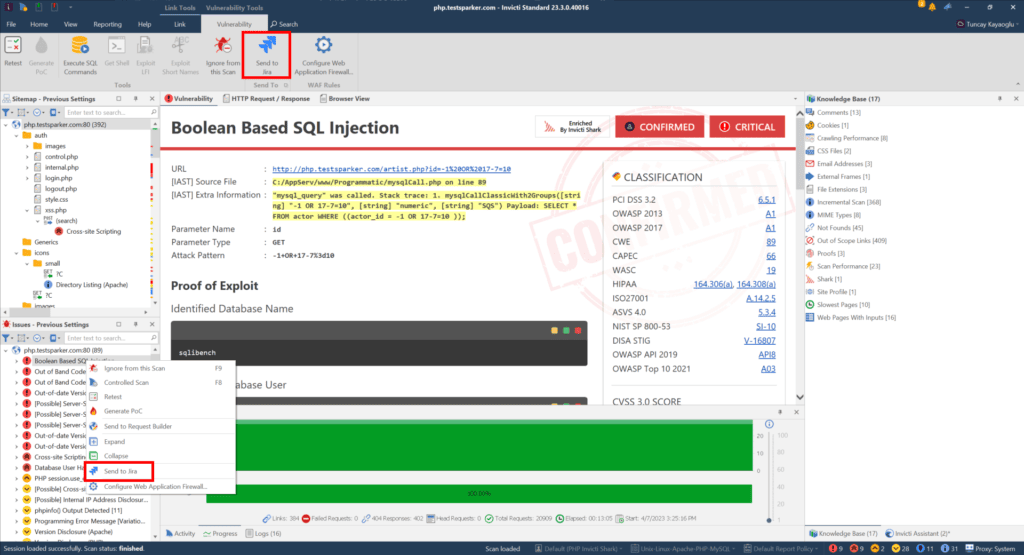
For further information on how to configure vulnerabilities to be sent automatically, see Configuring Auto Send To Actions in Invicti Standard.